Most IT companies participate in the race to grab people’s wrist. A smart watch becomes the most significant item in a wearable device category. You can easily find this mood in this link, there are tons of smart watches.
But here is a simple way to evaluate smart watch’s future on your own. Make it! With Arduino micro-processor and Android, I made a simple smart watch and named it “Retro Watch“. You can do this too!
Retro Watch is an open source project to let you make a smart watch based on Arduino and Android. This text explains about modules, blueprints, how to install and use the Arduino and the Android source codes step by step.
Step 1: Overall Structure
RetroWatch is a simple system that is used a hardware platform called Arduino, which is intended for artists, designers, and hobbyst, and an Android app. The overall structure is in the picture above.
Imagine a very small computer that you can wear on your wrist. Arduino board is a micro-processor and a storage, and there’s only one input method : a button. Bluetooth is to communicate with other devices, and the battery would be necessary for power. I’ll install an Android app for collecting or editing various RSS and system information and for notification on the Android device.
Step 2: Preparing for RetroWatch
You need to prepare modules as small as possible to wear the watch on your wrist. There may be tons of variations, but I chose parts that are commonly used and inexpensive.
.
Hardware parts for smart watch
Arduino micro-controller
I chose the smallest Arduino, Pro mini. Arduino Pro mini is a light version of UNO R3. It doesn’t have a USB interface chip in order to reduce the price and the size. There are two version depending on the operating voltage(3.3v/5v). And I used a 3.3v version, because the bluetooth and display that are connected with the board support 3.3v and the board goes well with the 3.7v LiPo battery. It runs at 8MHz and a 5v version at 16MHz, but 8MHz is enough. Overall, all you need to prepare are Arduino Pro Mini 3.3v and USB to UART module.
The main chip of the board, ATmega328, has only 2KBytes RAM, but ATmega128 has just 1KBytes, which is very limited to run my system. Most boards have ATmega328, but you have to make sure.
Bluetooth
One of most common bluetooth modules that you can get are HC-06 main module and the one with interface base board. The latter one has a reset button, the status LED, and it supports both operation voltage(3,3v/5v), so this one is more convenient but the size is rather big, the LED, which is not quite necessary drains the battery and a little more expensive. So I used a HC-06 without the interface board.
Display
To make a SMART WATCH, it would be necessary to find a small, low-power display. I’d given lots of thoughts, then I chose -.96’’ OLED Display. There are various sizes of the displays(0.96’’, 1.3’’, etc), it works on low-power, English font and the image out available, and it supports I2C, SPI, which makes easy to connect with Arduino.
To make a SMART WATCH, it would be necessary to find a small, low-power display. I’d given lots of thoughts, then I chose -.96’’ OLED Display. There are various sizes of the displays(0.96’’, 1.3’’, etc), it works on low-power, English font and the image out available, and it supports I2C, SPI, which makes easy to connect with Arduino.
Battery
I use LiPo(Lithum-Polymer) battery in this project. 1-cell LiPo battery flows out current in 3.7v, which works perfectly with Arduino Pro mini, and there are many kind of batteries in terms of the size and the capacity. The most ideal battery depends on what size of watch you want to make. I recommend the battery with protection circuit(overcharging, over-discharging safe), and it’s better if it has a removable socket. It might helpful for you if you get a female socket and USB or DC adaptor recharger.
I use LiPo(Lithum-Polymer) battery in this project. 1-cell LiPo battery flows out current in 3.7v, which works perfectly with Arduino Pro mini, and there are many kind of batteries in terms of the size and the capacity. The most ideal battery depends on what size of watch you want to make. I recommend the battery with protection circuit(overcharging, over-discharging safe), and it’s better if it has a removable socket. It might helpful for you if you get a female socket and USB or DC adaptor recharger.
Etc.
You need wires, soldering iron, a switch and 10K ohm resistance(for a button), and a batter jack. It would be helpful for you to prepare the assembly manual.
You need wires, soldering iron, a switch and 10K ohm resistance(for a button), and a batter jack. It would be helpful for you to prepare the assembly manual.
Preparing for Android
Android v.4.3 supports the service that is used to get notification information from an app. So RetroWatch app is based on Android v.4.3 to enable notification service. For users who don’t use Android v.4.3 yet, the app without this function is released also. You can download the sources at GitHub, or download the app from Google Play Store. (Search with “RetroWatch” or “RetroWatch LE“)
Android v.4.3 supports the service that is used to get notification information from an app. So RetroWatch app is based on Android v.4.3 to enable notification service. For users who don’t use Android v.4.3 yet, the app without this function is released also. You can download the sources at GitHub, or download the app from Google Play Store. (Search with “RetroWatch” or “RetroWatch LE“)
Step 3: Assembling the watch
Folks who are accustomed to handling Arduino or physical computing would proceed this procedure, but I recommend the others not to assemble Arduino Pro mini board first, but try to make the watch with the board that is easy to connect and use like UNO board. The assembly structure for RetroWatch is here.
# Bluetooth-> Arduino :
- VCC -> 3.3V
- GND -> GND
- TX -> D2
- RX -> D3
# OLED -> Arduino :
- GND -> GND
- VCC -> VCC
- SDA -> A4(the analog 4th pin)
- SCL -> A5(the analog 5th pin),
# Button :
You may connect with a button which is small enough for the smart watch and a 10k-ohm resistance. Refer to the picture attached.
# Battery : You can simply connect battery by connecting (+) -> RAW, GND -> GND. You need to put (+) line to RAW pin in case you use any sort of external power supply, such as an external battery, on Arduino Pro mini board. Otherwise, it can damage the board.
# USB to UART module -> Arduino :
- 3.3V -> VCC
- TXD -> RXD
- RXD -> TXD
- GND -> GND
Step 4: Compile Arduino source for watch and upload.
You can download RetroWatch Arduino source on the source tab on the GitHub.
And you need to do something before you complie the source code.
.
# Install graphics driver
You need a graphic library to draw images, shapes, fonts on the OLED. In order to use it, you must install Adafruit_SSD1306, Adafruit-GFX-Library.
You need a graphic library to draw images, shapes, fonts on the OLED. In order to use it, you must install Adafruit_SSD1306, Adafruit-GFX-Library.
# Copying the bitmap image header
You must copy the header file that contains bitmap images to load and use them. You should copy bitmap.h in RetroWatchArduino folder to /Arduino install folder/Arduino/hardware/libraries/RetroWatch. If there’s no such folder, simply make it.
# Modifying the source
Open Arduino IDE and load RetroWtchArduino.ino. Next, set pin numbers that you used when you connect the watch. It’s not necessary to modify if you use Arduino pins that are used in this instruction. But if you didn’t, you need to modify the source codes below.
SoftwareSerialBTSerial(2,3); // Input your TX, RX pin numbers
int buttonPin = 5; // Input your button pin number
# Compile / Upload
If you follow the instruction well, you need to compile the source code. If this procedure fails, you have to check the error message and what went wrong so far.
If upload is completed, the RetroWatch Arduino logo and the Adafruit logo(the OLED manufacturer) have to be display on the OLED. After the logo phase passes and time shows up “00:00″, the initialization perfectly succeeds.
Now, it’s time to check the Bluetooth. Turn on the Bluetooth on your phone(Setting > Bluetooth). Your phone starts to search Bluetooth devices nearby, and the Bluetooth module should show. Once the Bluetooth module shows, you may proceed the pairing phase, and the two devices connect after putting 4-digit password (in my case, default 1234).
Step 5: Android app install & source download
It’s too big to demostrate how to compile and modify the android source. FYI, check /RetroWatch_Android/RetroWatch folder in the source downloaded fromGitHub. I registered this app to Play Store, so go download it(search ‘RetroWatch’ or 'RetroWatch LE').
Follow the instruction as below and check the operation of RetroWatch.
If you install the app, turn on the bluetooth first(Setting > Bluetooth) and pair with the module. Next, start RetroWatch app. Choose the second menu(Notification access) on the top and grant RetroWatch the authorization for Notification. Choose the first menu(Choose the device) in the action bar and select the Arduino board that is already paired. If you can’t find it, check the power and the bluetooth module. Or choose ‘device scan’ menu to scan manually.
If the connection is succeeded, you may see “Connected” in connectivity display area at the bottom. Touch the action bar menu(…) and choose ‘Data transfer to Watch’. This menu transfer the data to display time and messages by Bluetooth. If the Bluetooth module works fine with the Arduino board, time information changes to current time. The Bluetooth connection is OK, but time doesn’t display, check the connection between TX, RX. Now, it’s time to have fun with MY OWN SMART WATCH!!! Pictures show the progress so far.
Step 6: RetroWatch Arduino
RetroWatch changes mode in a circle as below.
Initial display:
The phase which the logo shows up when the watch boots.
Clock display:
The basic display which tells you time. You can change the style of the clock in the Android app. Analog, Digital, Mixed styles are supported so far. If you push the button, the display changes to the Emergency message display. It changes to the idle mode in case there’s no data update for 10 minutes.
Emergency message display:
The display that shows when users push the button in the watch display or a new emergency message is updated. If users push the button again or 10 seconds passes, the next message is shown. The display changes to a the normal message display after every emergency message shows.
Normal message display:
The display that shows after emergency message ends or users push the button. The next message shows up when users push the botton or after 5 seconds. The display changes to the clock when the last message shows.
Idle display:
The display that is shown if there’s no data push during 10 minutes. It displays Indicator and time(hh:mm) the display update interval changes to run at minimum power consumption. If you push the button or get a new message, the display changes to the clock display.
RetroWatch module has these features.
Initial display:
The phase which the logo shows up when the watch boots.
Clock display:
The basic display which tells you time. You can change the style of the clock in the Android app. Analog, Digital, Mixed styles are supported so far. If you push the button, the display changes to the Emergency message display. It changes to the idle mode in case there’s no data update for 10 minutes.
Emergency message display:
The display that shows when users push the button in the watch display or a new emergency message is updated. If users push the button again or 10 seconds passes, the next message is shown. The display changes to a the normal message display after every emergency message shows.
Normal message display:
The display that shows after emergency message ends or users push the button. The next message shows up when users push the botton or after 5 seconds. The display changes to the clock when the last message shows.
Idle display:
The display that is shown if there’s no data push during 10 minutes. It displays Indicator and time(hh:mm) the display update interval changes to run at minimum power consumption. If you push the button or get a new message, the display changes to the clock display.
RetroWatch module has these features.
Three emergency messages can be stored. The message that the watch is already received is deleted if the messages are over 3. It can’t store lots of data due to memory shortage(2KB RAM).
Normal message stores up to 7. Like emergency messages, the first messages are deleted when the received messages reach to the maximum.
You can change the clock style as you want. Or you can even make your own clock style by altering the source code.
There are 65 icons so the Android app can use them. You can also add your own icons.(need to compile Arduino code)
You can choose whether the indicator would be shown or not in the app.
The internal battery is 140mAh, so the battery time is about 7 hrs at a normal status. I guess the battery time would be longer if I fix the source code for battery save.
Step 7: RetroWatch Android app.
The performance of RetroWatch itself is limited, but I prepared some features to show various of data. The biggest feature is filtering messages sent to the watch. And I put an RSS feed feature to use data from different kind of areas. Try each feature by switching 4 tabs.
Message list tab :
Messages are the information collected from the app. Every message is inactivated except for emergency messages. Inactivated messages are not sent. You can change the status by filtering. By touching each message, you can enable each message or messages from same package.
Filter setting tab:
The RetroWatch app controls every single information by filtering. You can add, fix, and delete filters in this tab. You can change strings of messages(ex. change language Korean -> English since it supports English only), delete messages not to show, or just activate them without a string modification.
RSS tab:
You can register and monitor RSS feeds. The watch can show lots of information by RSS feeds. For instance, if you add a weather RSS and modify strings to filter, you can receive the weather alarm from the watch!!! You can easily search RSS feeds from the web site which I made and add them to the app.(Sorry, it's written in Korean now)
Watch control tab:
You are able to alter styles of the app and watch. If you put your Gmail account here, unread messages are registered in a message list. You can change the clock style and time display indicator to show(Display interval is already set because of power saving, the change applies at interval).
__
.
The RetroWatch app collects three kinds of data.
Notification:
A notification that is registered in the Andriod indicator bar. App uses the Notification service to collect notifications, only over Android 4.3 supports this feature. Please download RetroWatch LE app for other android version. LE app doesn’t have the notification collection feature.
System info:
The system info of the phone such as battery status, RF(LTE, 3G) connection status, WiFi status, recharging progress is collected in the watch. In addition, if you register a Gmail account, it counts unread e-mails.
RSS feed:
If you set RSS title and URL, it periodically read RSS data.
.
Here are the other minor features.
Messages are sent in two kinds – emergency message, normal message. But users cannot modify them. You can set icon that shows on the watch when it filters messages. You can use 65 icons. All information is updated to the watch every 30 minutes.The RetroWatch service runs in background even if you shut the app.
Step 8: Packaging
RetroWatch Android, Arduino module is done, and if there’s no problem to operate, you need to pack the watch. Make a package as you want.
RetroWatch Specifications:
- Processor : ATmega328 – 3.3v(8MHz)
- 32KB Flash (2KB is shared for Bootloader)
- 2KB RAM
- 1KB EEPROM
- Size : Width x Height x Depth = 34mm x 32mm x 12mm (Not packaged)
- Battery : LiPo 140mAh (idle time 6-7hrs, 1-2hrs for recharging)
- Connecting with Android app
- Supports notification, system info, RSS feed
- Message filtering
- Open source
- Hard-case file for 3D printer user will be shared later!
Step 9: Working demo and epilogue
You can feel how fascinating and powerful the open source and the open hardware are through this project. The idea comes true even though you are not professional because hardware is getting inexpensive and numbers of people shares source codes and know-how. Let’s try!!!
You can see the working demo at: YouTube link.
More specific how-to document at : RetroWatch project
Download sources at : GitHub RetroWatch page





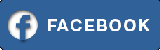


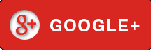
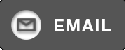
So nice to read this ,very interesting post,thanks for sharing Smart watch
ReplyDelete